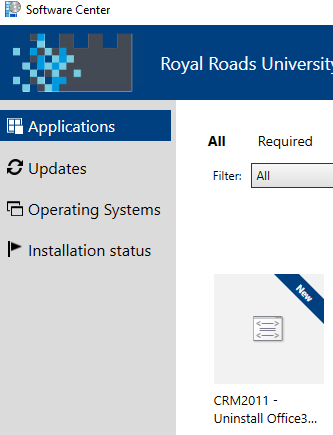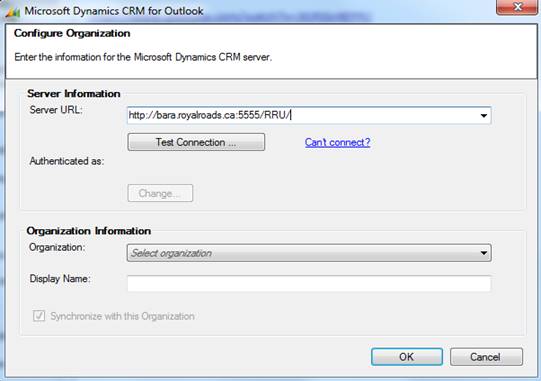Please only follow this procedure if instructed by the IT helpdesk. Some configuration is required behind the scenes before you can install the software. Please contact the IT Helpdesk if you need CRM installed.
** OUTLOOK MUST BE CLOSED BEFORE INSTALLING **
Installation
Windows 10:
After you contact the Helpdesk, your computer will be put into a group that will allow you to install CRM. After they make that change, it will take a couple hours for all the systems to update and for your computer to get the message that it has access to the install files.
Open the Software Center in the Start Menu and select "CRM2011 - Uninstall Office365..." and install it.
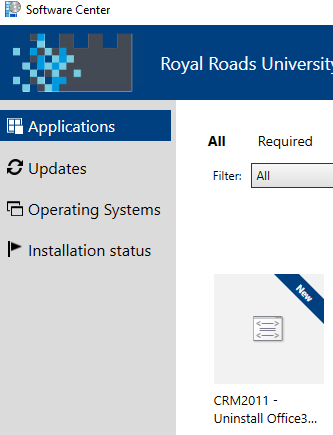
This will uninstall Office 365 and install Office 2016, then install CRM.
After the installation is complete, the computer will restart. Log in and when you open Outlook, it should show the CRM Configuration Wizard:
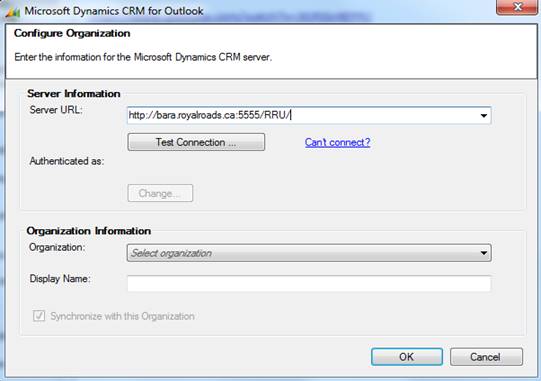
Fill it in as shown above (server URL is http://bara.royalroads.ca:5555/RRU/)
Hit Test Connection, and wait for that to finish, then hit OK.
Then restart the computer again. Log in and open Outlook.