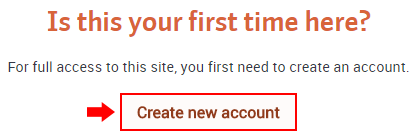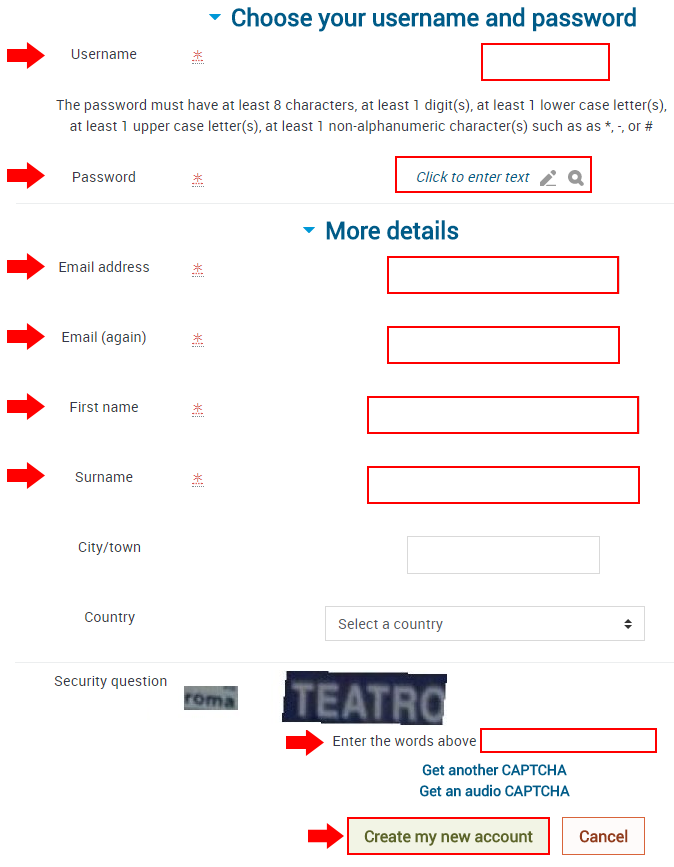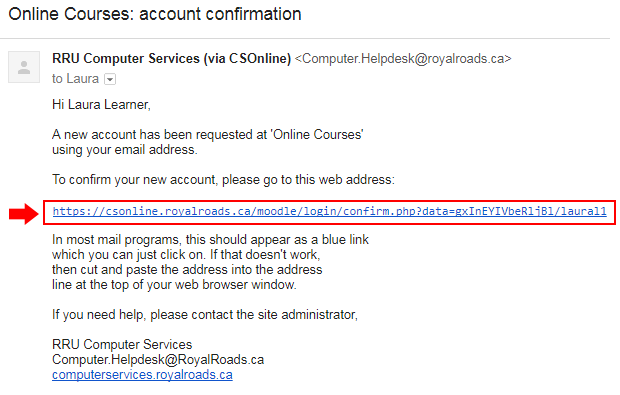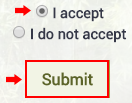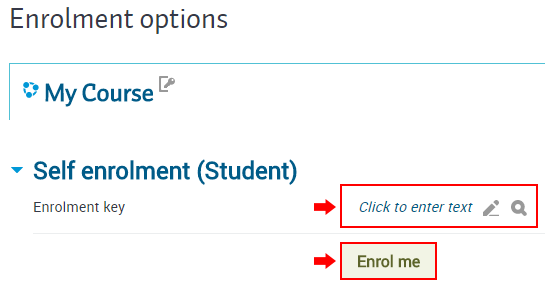These instructions assume you want to access a course on the Royal Roads University Continuing Studies Moodle server and you do not have an account on this Moodle server.
Step 1. Creating a Continuing Studies Moodle account
- Navigate to https://csonline.royalroads.ca/moodle/
- Click on Create new account.
- Enter in the Username, Password, Email address (twice), First name, Surname (last name), and the CAPTCHA. For the CAPTCHA enter in each word that appears in the images separated by a space. It is not case sensitive. If you find the current CAPTCHA difficult, you can click either Get another CAPTCHA or Get an audio CAPTCHA. Once you're done, click Create my new account.
- Click on the link in your email to confirm your new account.
- On the cloud consent form, click I accept and then click Submit.
- You have now created your Continuing Studies Moodle account.
Step 2. Enrolling in your course
- You probably received a link to your course in an email, along with an enrolment key. Go to your email and click on the link to your course (or search for your course and click on it). Once you've navigated to your course, enter in the Enrolment key and click Enrol me.