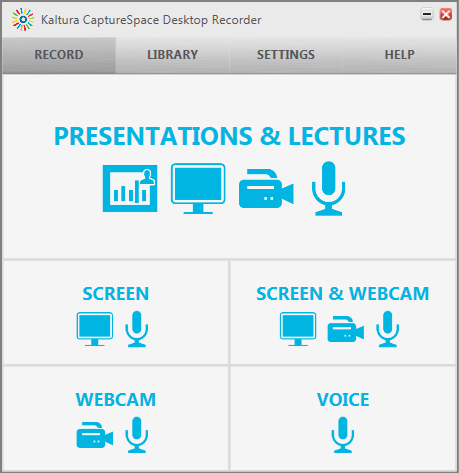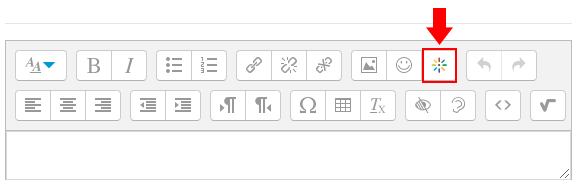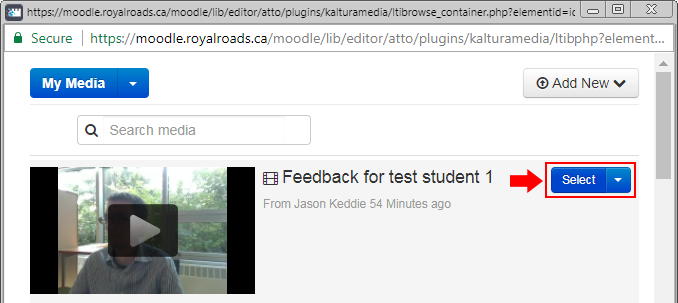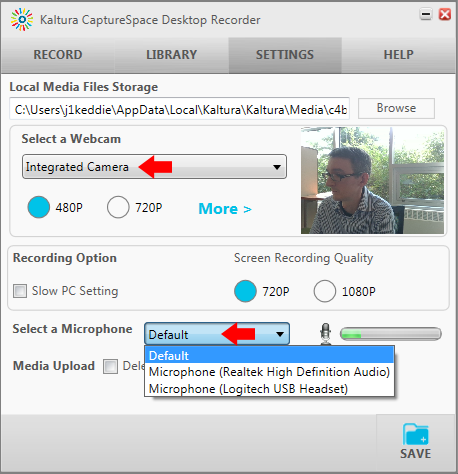Recording the Video
- Download and install the CaptureSpace Desktop Recorder:
- http://admin.video.ubc.ca/start/Kaltura.CaptureSpace.Desktop.Recorder_4.56.exe
- Run CaptureSpace.
- Select the from the options provided.
- Make the recording.
- When finished recording, click Done.
- If you've selected a recording type that includes a video you'll have the option to perform basic editing of the video before proceeding. Click Done when finished.
- Give the video a Title such as "Feedback for John Smith". Optionally you may also give the video a description.
- Click Upload.
Short videos will appear in your Kaltura My Media after a few minutes. Longer videos will take longer. You can move on to the next video and come back to it instead of waiting.
Embedding the Video
- To embed the video into the student feedback, navigate to the feedback comments box in the assignment activity and click on the Kaltura Media button.
- Locate the video you want to embed and click the Select button. Then click Embed.
Troubleshooting:
- If you're not getting audio or video, go to the Settings tab in CaptureSpace and ensure that the correct video and audio sources are selected.