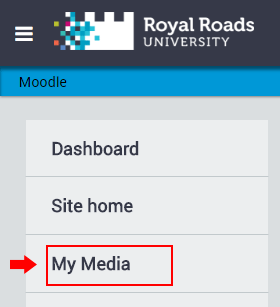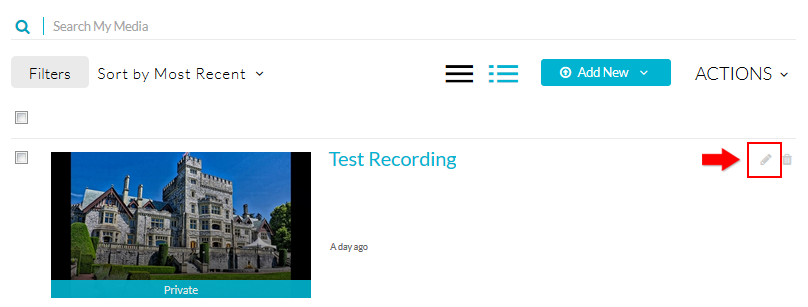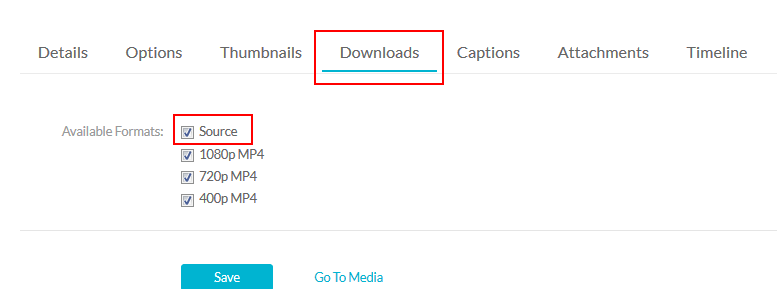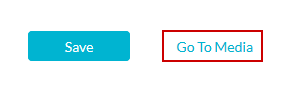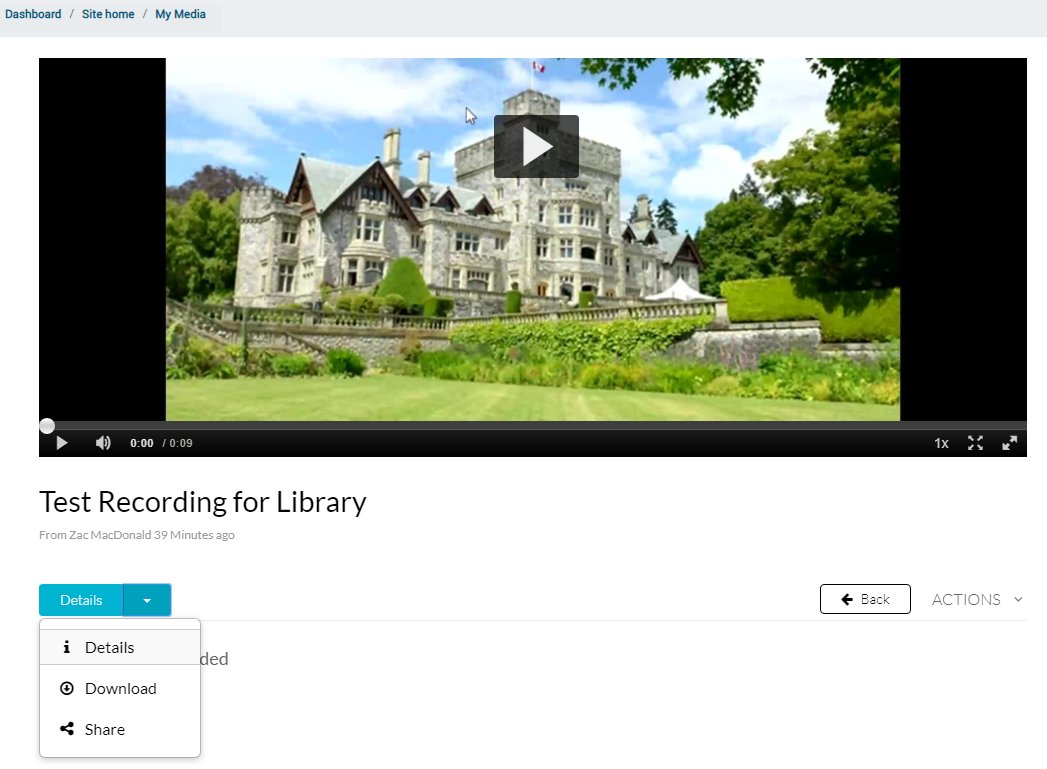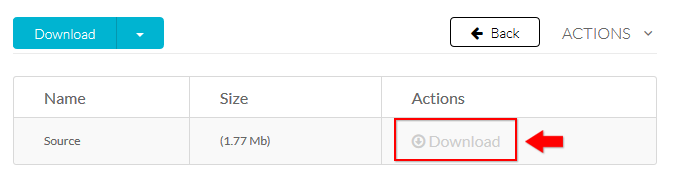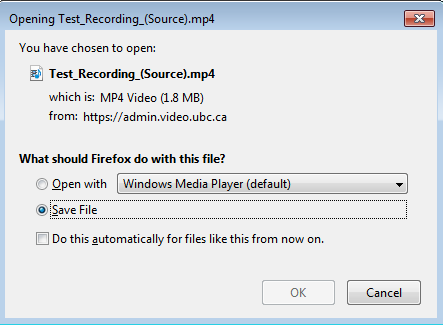You are viewing an old version of this content. View the current version.
Compare with Current
View Version History
« Previous
Version 12
Next »
Topics covered in this article
These instructions show you how to download your own original video from My Media. These instructions only work if the video is in your My Media library, you are the video owner, the video is not using the presentation format, and the video is not a YouTube video.
First you will to enable downloads for a video before you will see it.
- From Moodle, click on the User menu in the top right and click My Media.
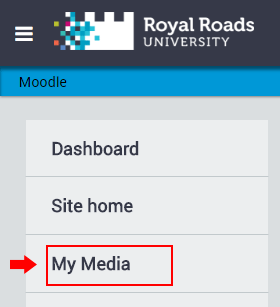
- Click the pencil icon next to the video to open up the edit screen.
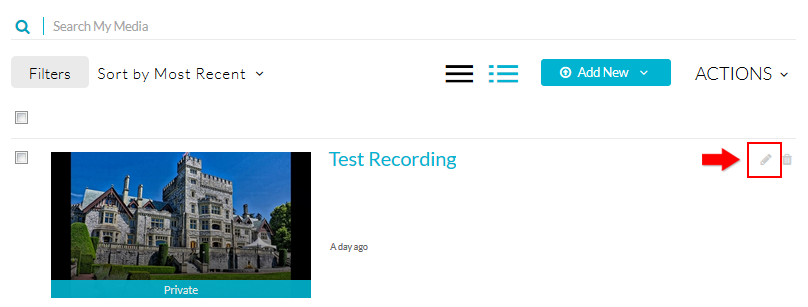
- Click on the Downloads tab, check off the Source box to enable it. Click the Save button.
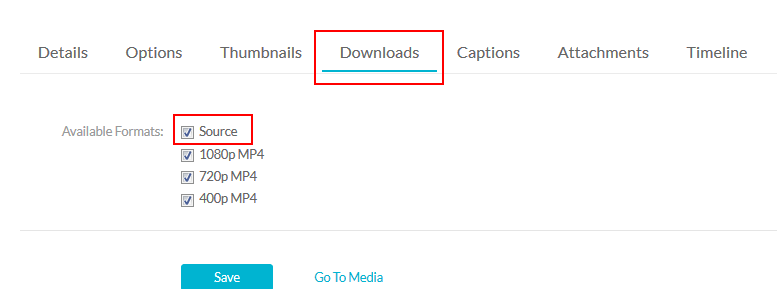
- Next, return to the video, click on the Go To Media link
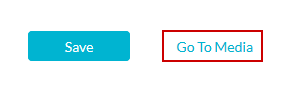
- Look under the video for the Details drop down menu. Select Download.
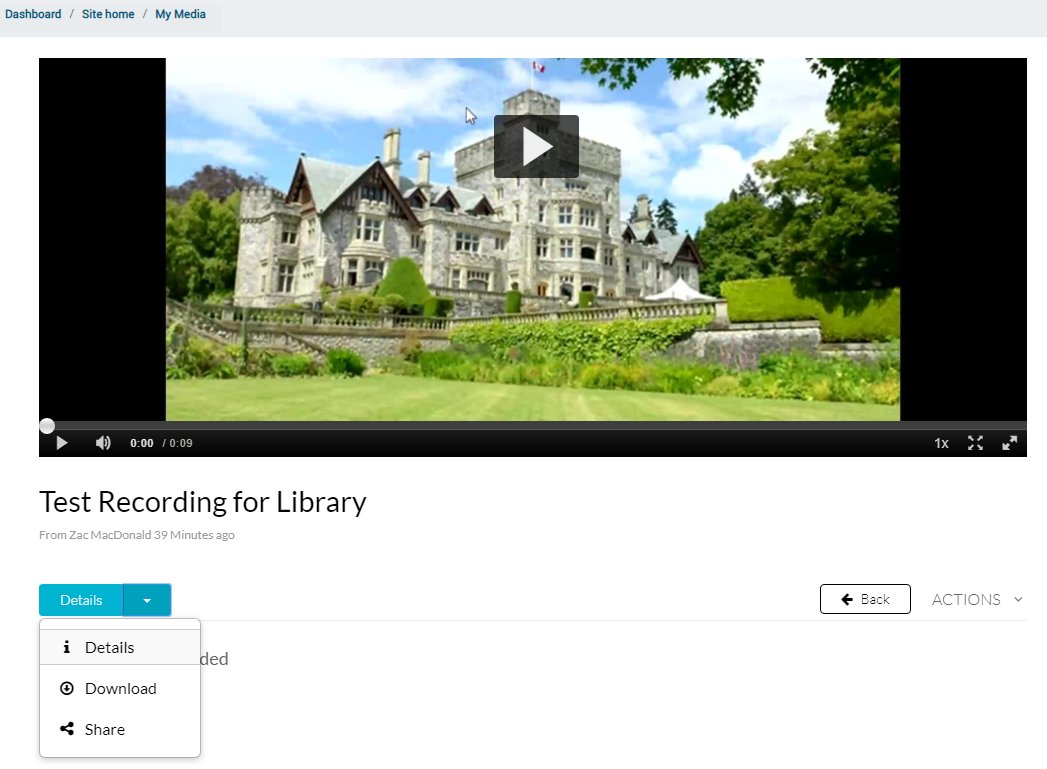
- Then a new table will show up, under the Actions column, click Download.
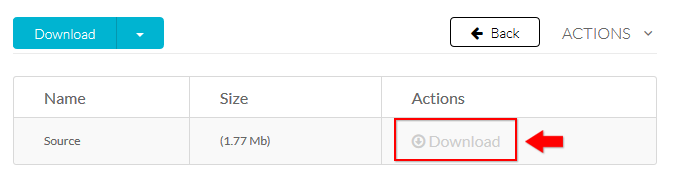
- Save the file to your computer and open it. Depending on your browser, a window may pop up (pictured below) or it may save it automatically at the bottom of your browser bar.
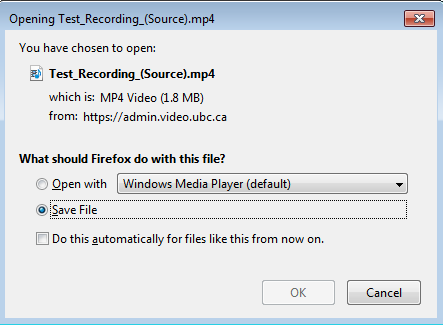

Content on this page is licensed under a Creative Commons Attribution-ShareAlike 4.0 International license.