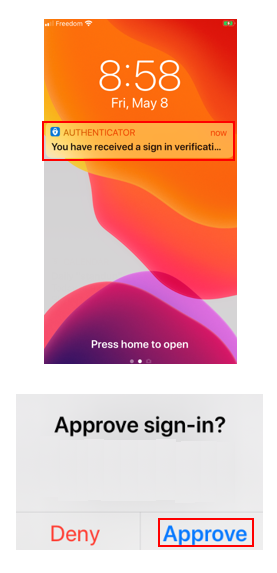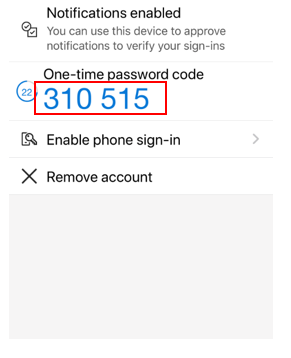| Table of Contents | ||
|---|---|---|
|
...
Introduction
After you set up multi-factor authentication, several methods can be used to sign into your account. For the best experience and compatibility, we recommend using the Microsoft Authenticator App.
...
Sign in using your phone number
- Sign in to your account with your username and password.
- Answer your phone and follow the instruction to hit the # key to complete the authentication process.
Sign in using an Authenticator App notification on your mobile device
- Sign in to your account with your username and password
- Select Approve from the approval notification sent to your mobile device
...
Sign in using an Authenticator App code on your mobile device
- Sign in to your account with your username and password
- Open your Authenticator App and type the randomly generated code for your account into the Enter code box
4 - Sign in using your phone number
...
...
Sign in using a text message
- Sign in to your account with your username and password.
- Open the text message and type the code from your text message into the Enter code box.
...
Sign in using another verification method
If you are unable to use your primary sign-in method, you can use another previously set up verification method.
...