This article explains how to edit captions for videos that you have already uploaded to your My Media library and ordered captions for.
- From Moodle, in the navigation drawer on the left, select My Media.

- Select the Captions tab and then select the Edit Captions button.

- The editor will show each sentence on the left. You can select each sentence and edit it in the red outlined box below and adjust the start and stop time as needed.
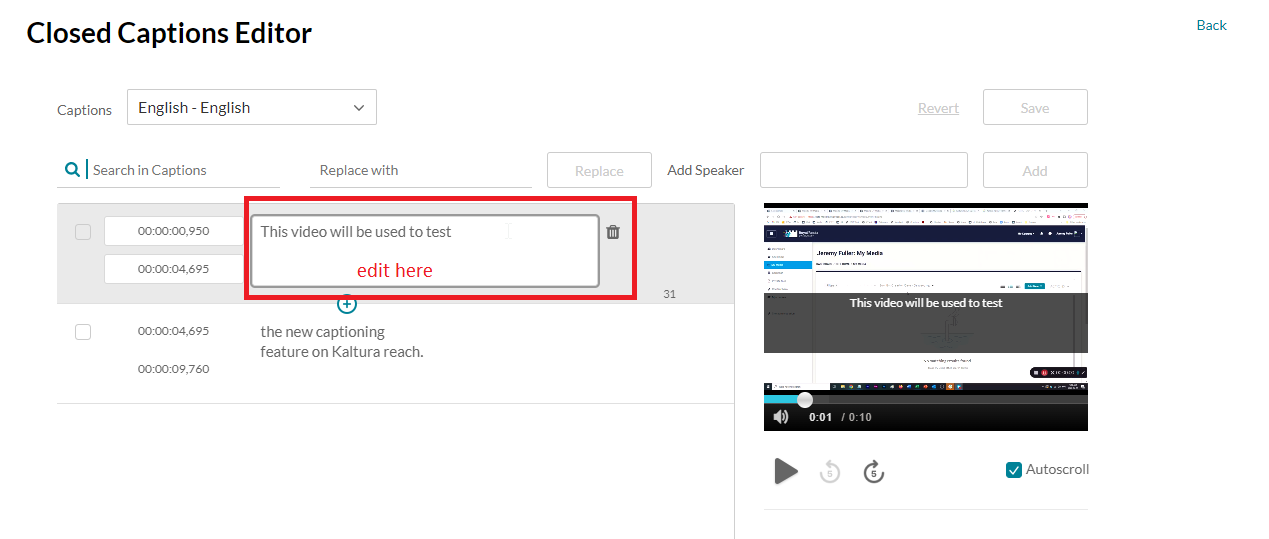 Image Removed
Image Removed
 Image Added
Image Added
- Once your edits are complete ensure to select the Save button.
- Once captions have been edited and saved the new captions will display in videos immediately once the page with the video has been reloaded.
| Insert excerpt |
|---|
| Teaching & learning online |
|---|
| Teaching & learning online |
|---|
| nopanel | true |
|---|
|



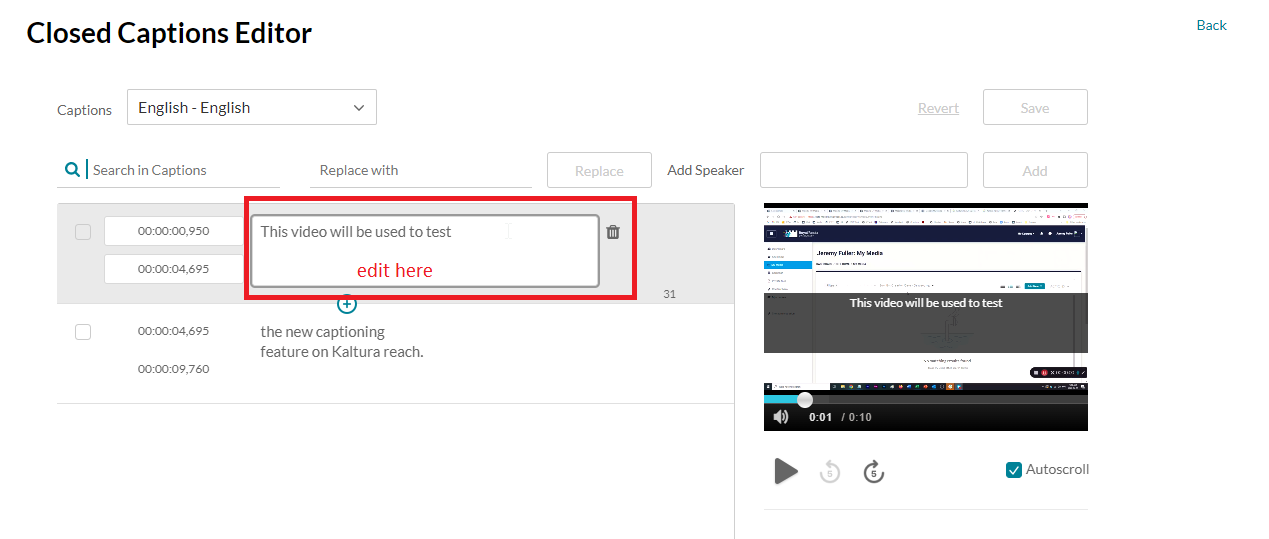 Image Removed
Image Removed Image Added
Image Added