Items covered in this article:
...
...
...
| Table of Contents |
|---|
About Reports
Reports are a useful way for you to track your students' progress through your course. You are able to generate reports that track which Moodle activities and resources your students have viewed or list what activities need to be completed.
The Moodle logs, which are used to generate some of these reports, are retained for 120 days.
NOTE: Students on the main RRU Moodle server are able to save learning materials to PDF for offline viewing using the course compile feature, so students may spend time with course resources offline, which will not be visible in the reports.
...
- Logs
- Live logs
- Activity report
- Course Participation
- Student consent
To access reports, click the gear icon on the top right of the screen to open the Administration menu:
This will open the course administration menu. Select the last option: More.
the Reports on the menu of the course content
This will take you to the Course Administration reports page. Look for the section labeled Reports. From here, you can choose to view Logs, Live logs, Activity Reports, Course participation, or Student consent.
Course Administration Reports
Logs
Moodle logs course activity for all course participants. You can generate a report based on a number or variables chosen from the Log pull-down menus:
- the course name
- all participants or an individual student
- all dates or a particular date
- all activities or just one activity
- all actions or just one type of action
Once you have chosen the options from the pull-down menus, click on the Get these logs button to generate the report.
...
Clicking on Live logs shows course activity as it's happening, updated every 60 seconds.
Activity Report
...
Course Participation
...
Once you have chosen the variables, click Go to generate the report.
The settings above would allow you to see what students viewed the Week 1 Class Discussion in the last five days.
The output of this report tells us that Laura Learner has viewed it while Will Power has not:
Student consent
...
Navigate to Participants via the Navigation drawer. Note that the navigation drawer may be closed. To open it, click the hamburger button. Top Menu.
Click on the name of the student you wish to view individual reports on:
In this example, after clicking on Laura Learner's name, we see a number of different options for viewing reports on Laura's participation in the course:
Today's Logs
Today's logs shows student activity in the current day. Below the chart, but not shown here, will be a detailed listing of each hit on the course site.
All Logs
All logs shows student activity over the duration of the course. Below the chart, but not shown here, will be a detailed listing of each hit on the course site.
Outline Report
Outline report shows an overview of student activity in course activities and resources.
Complete report
Complete report will show all activity from this student in detail, including submissions and forum posts. This is convenient way to quickly review a student's forum posts.
...
Grade
This is the same grade report that students are usually able to see of themselves.
Activity & Course Completion
If Course completion and Activity completion have been enabled in your course then you will be able to generate these reports, as well.
...
In the example below, you can see which students have completed 2 course activities.
Course completion shows if a course has been completed. It can show the progress a student is making towards finishing the course according to specific criteria set-up in the course activities. The criteria can include meeting an activity's grade level or a manual checking complete by either the student and/or instructor. The table generated by the course completion report indicates the activities that have been completed towards course completion.
In the example below you can see which students have completed one of the course activities and whether they have completed the course.
| Insert excerpt | ||||||
|---|---|---|---|---|---|---|
|




/log-filter.png)

/live-logs.png)

/activity-report.png)

/course-participation.png)

/report-output.png)


/participant-list.png)

/user-details.png)

/show-chart-data.png)

/show-all-logs.png)

/outline-report.png)
/complete-report.png)

/grade-report.png)

/reports-activity-completion.png)
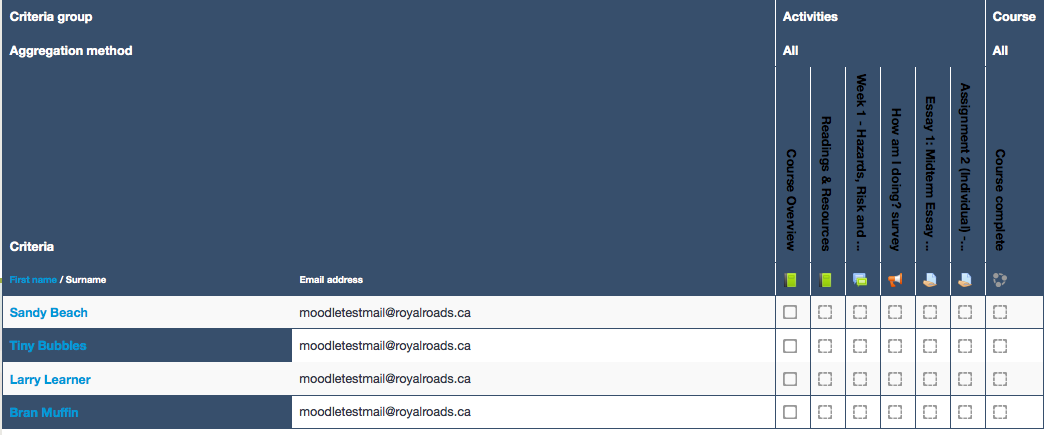
/reports-course-completion.png)