Versions Compared
| Version | Old Version 31 | New Version Current |
|---|---|---|
| Changes made by | ||
| Saved on |
Key
- This line was added.
- This line was removed.
- Formatting was changed.
This article explains how to edit captions for videos that you have already uploaded to your My Media library and ordered captions for.
How to edit captions using Kaltura Reach
1. Select your Video in MyMedia
- From Moodle, in the navigation drawer on the left, select My Media.
 Image Modified
Image Modified
Select one of your videos by clicking the thumbnail or video title
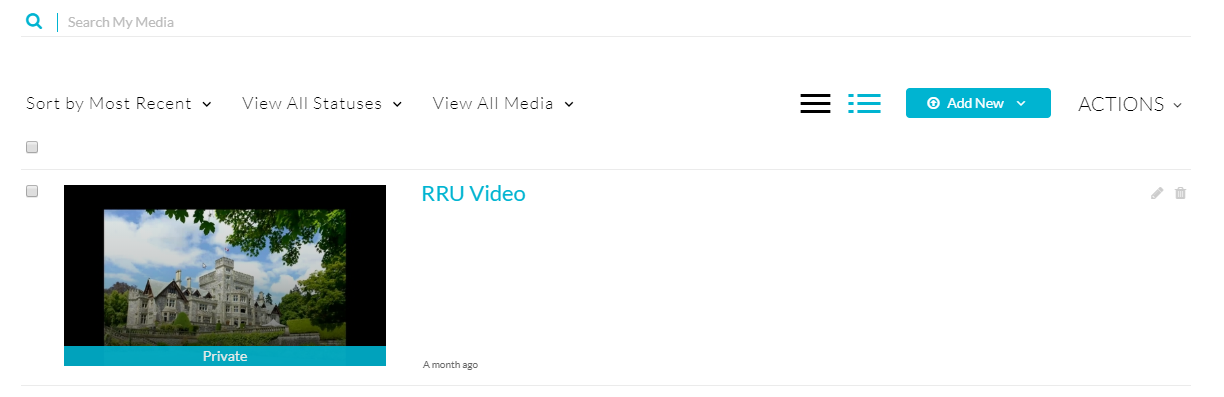 Image Removed
Image RemovedEdit to the right of the video that you'd like to edit captions for.
 Image Added
Image Added
2. Open Captions editor
- Under Actions select Caption & Enrich. Your requests will appear and if they are complete you will see a pencil icon on the right to enter editing mode
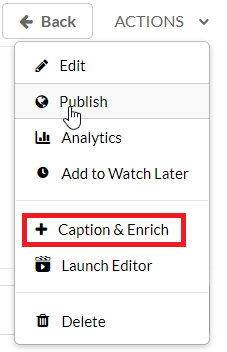 Image Removed
Image Removed Image Removed
Image Removed- Select the Captions tab and then select the Edit Captions button.
 Image Added
Image Added
- The editor will show each sentence on the left. You can select each sentence and edit it in the red outlined box below and adjust the start and stop time as needed.
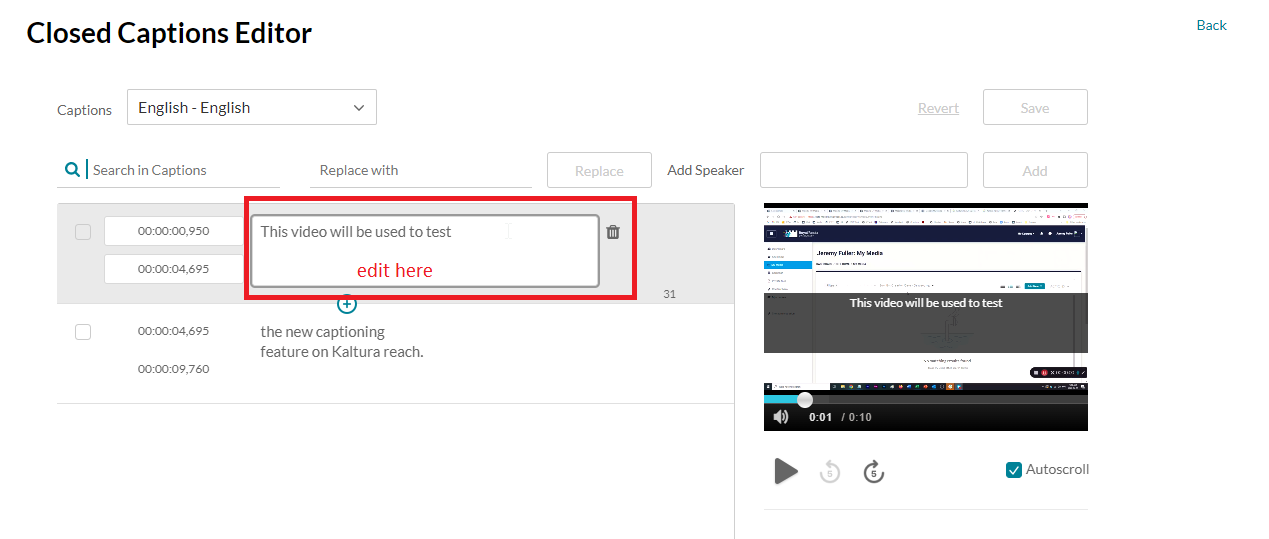 Image Removed
Image Removed Image Added
Image Added
- Once your edits are complete ensure to Save and Approveto select the Save button.
- Once captions have been edited and saved the new captions will display in videos immediately once the page with the video has been reloaded.
| Insert excerpt | ||||||
|---|---|---|---|---|---|---|
|
| Filter by label (Content by label) | ||||||||
|---|---|---|---|---|---|---|---|---|
|