This article explains how to edit captions for videos that you have already uploaded to your My Media library andand ordered captions for.
My Media offers automatic caption creation for your videos. This enables any video uploaded to My Media to have a text alternative to the video audio. Once complete the captions can be edited manually to fix any errors or add descriptions as needed.
- From Moodle, in the navigation drawer on the left, select My Media.
 Image Modified
Image Modified
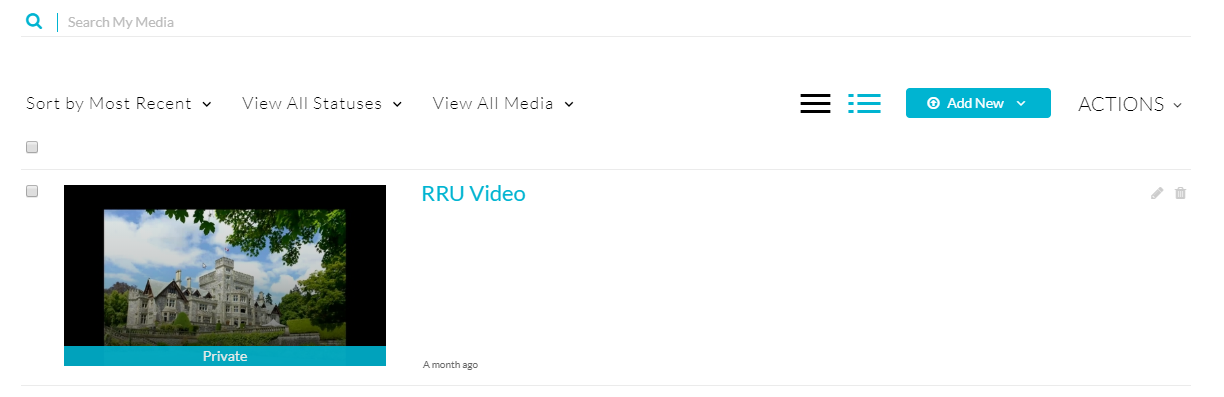 Image Removed
Image Removed- Under Actions select Caption Requests. Your requests will appear and if they are complete you will see the blue Edit button
 Image Removed
Image Removed Image Removed
Image Removed- Select the Captions tab and then select the Edit Captions button.
 Image Added
Image Added
- The editor will show each sentence on the left. You can select each sentence and edit it in the yellow red outlined box below and adjust the start and stop time as needed.
 Image Removed
Image Removed
 Image Added
Image Added
- Once your edits are complete ensure to Save and Approveto select the Save button.
- Once captions have been edited and saved the new captions will display in videos immediately once the page with the video has been reloaded.
| Insert excerpt |
|---|
| Teaching & learning online |
|---|
| Teaching & learning online |
|---|
| nopanel | true |
|---|
|
 Image Modified
Image Modified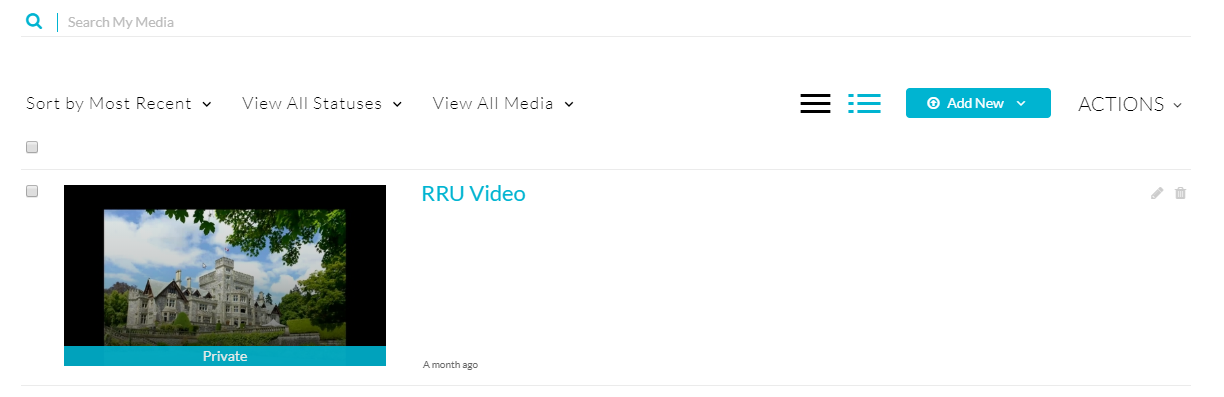 Image Removed
Image Removed Image Added
Image Added Image Removed
Image Removed Image Removed
Image Removed Image Added
Image Added Image Removed
Image Removed Image Added
Image Added