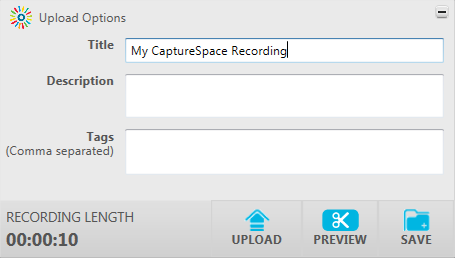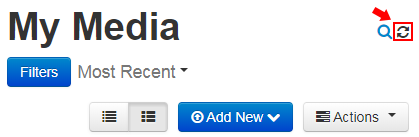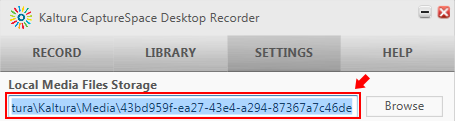Topics covered in this article
...
You can record a voice-only recording directly from your My Media page. To do this, you will need to install the My Media application called CaptureSpace. Once you have made your recording, you can upload to your My Media library and embed it anywhere the Moodle text editor is available.
| Anchor | ||||
|---|---|---|---|---|
|
...
- Give your recording a title in the Title field.
- Optionally, you may add a description and tags.
- Clicking Upload will upload the recording to My Media and save it in the CaptureSpace library.
- Clicking Preview will take you back to the editing window.
- Clicking Save will save it in the CaptureSpace library where you can upload it to My Media later.
| Anchor | ||||
|---|---|---|---|---|
|
...
- You can access the local audio recording files, and here's how:
- Open CaptureSpace and click on the Settings tab.
- Copy the location of the 'Local Media Files Storage' and paste it into the Windows Explorer address bar.
- Type MP4 in the search bar to find the correct sub folder with the MP4 file you're looking for (MP4 is used for audio by CaptureSpace).
- You can then right click and copy the file to your location of choice.
| Anchor | ||||
|---|---|---|---|---|
|
...