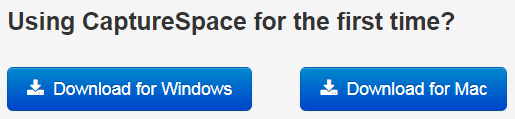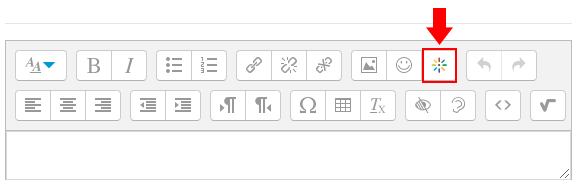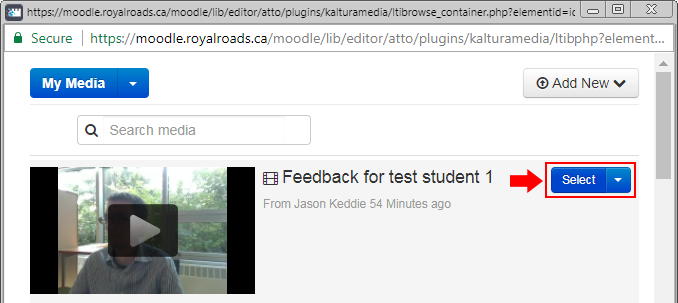...
Installing CaptureSpaceIf you haven't installed CaptureSpace, click on the button to download CaptureSpace for your operating system and install the software. After installing: Reload the My Media page in Moodle Click Add New and then CaptureSpace You may be presented with a confirmation window to open this link in the CaptureSpace software. The confirmation window will look different depending on your browser:
The CaptureSpace software should open on your computer. |
|---|
- Select With the CaptureSpace Desktop Recorder window open, select the from the options provided.
...
- Make the recording.
- When finished recording, click Done.
- If you've selected a recording type that includes a video you'll have the option to perform basic editing of the video before proceeding. Click Done when finished.
- Give the video a Title such as "Feedback for John Smith". Optionally title and, optionally, you may also give the video a description tag/s.
- Click Upload.
Short videos will appear in your Kaltura My Media after a few minutes. Longer videos will take longer. You can move on to the next video and come back to it instead of waiting.
Embedding the Video
To embed
...
- Locate the video you want to embed and click the Select button. Then click Embed.
...
a video in Moodle, please see Moodle - Sharing video & audio using Kaltura.
Troubleshooting
- If you're not getting audio or video, go to the Settings tab in CaptureSpace and ensure that the correct video and audio sources are selected.
...