Versions Compared
| Version | Old Version 5 | New Version 6 |
|---|---|---|
| Changes made by | ||
| Saved on |
Key
- This line was added.
- This line was removed.
- Formatting was changed.
Comment:
Import Macro Repair
This article will explain how to reduce the file size of your word document. This may lead to reduced image quality, so it's recommended that you keep a backup of the document before optimizing itcompressing it.
These instructions should work for Microsoft Word 2010, 2013, and 2016. Mac versions are likely similar.
Steps:
- From Word, with the document you'd like to optimizecompress, click on File in the top left and then Save As.
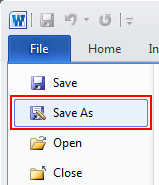
- On the bottom right of the Save as window, click on Tools and then Compress Pictures.
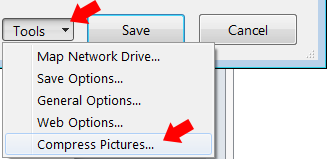
- You'll have a number of options here, but setting the Target output to Screen usually works well. After making your select, click the OK button and then save your file.
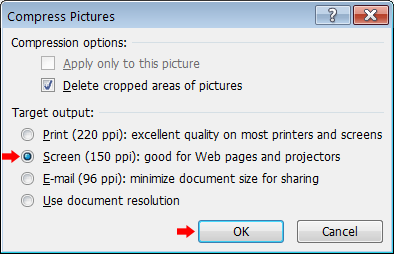
- In this particular example, the file went from about 25MB to 7MB.
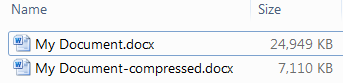
Related Articles
| Filter by label (Content by label) | ||||||||
|---|---|---|---|---|---|---|---|---|
|