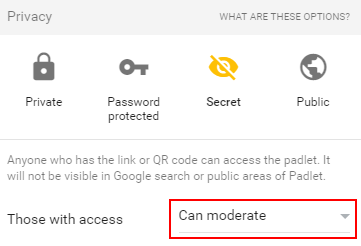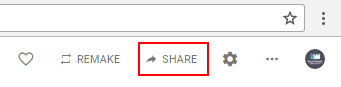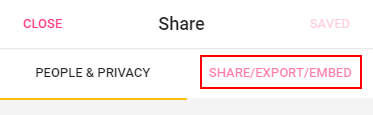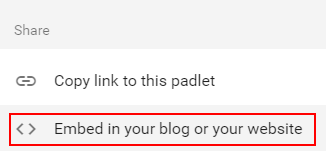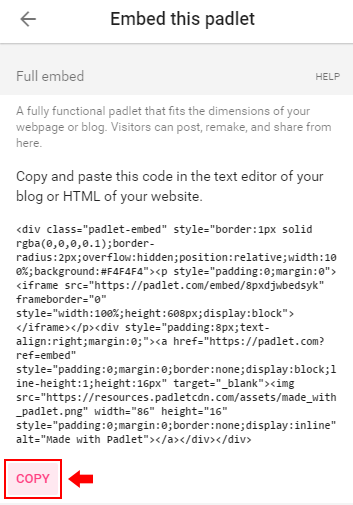Padlet is excellent for many collaborative activities, and these instructions explain how to setup a padlet and either share the link or embed it.
Steps
Basic Setup
Navigate to padlet.com and login.
...
Enter in a Title, Description, and select the Layout. The freeform layout allows you to move posts around and usually works best for brainstorming most activities.
Once you're done, click the Next button.
...
The default sharing options will allow anyone who has a link to the Padlet to write to it, but only you will be able to moderate posts (move, delete). This is usually what is wanted.Click the Next button do things like move and delete posts.
Optional: If you'd like everyone to be able to move, edit, and delete posts, set Those with access to Can moderate.
Once you're happy with the sharing options, click the Next button again and then click the Start Posting button.
...
the Start Posting button.
Share By Link
Copy the link from your web browser's location bar and share it as needed.
Use Embed Code
Click the Share button in the top right.
Click on the Share/Export/Embed button in the top right.
Click on Embed in your blog or your website.
Click on the COPY button underneath the Full embed section.
If you're pasting the embed code into Moodle, click the Edit HTML source button first.