Versions Compared
| Version | Old Version 13 | New Version 14 |
|---|---|---|
| Changes made by | ||
| Saved on |
Key
- This line was added.
- This line was removed.
- Formatting was changed.
![]()
Labels are another type of resource used in courses. They differ from Pages and Books because they do not appear in the Navigation block, only in the centre column of your course. They do appear when doing a course compile. Labels are good when you want to add a short amount of content to your course page or you want to ensure that the content is visible on the main course page without having to click on a Page.
How To
CreateAdd A Label
Continue with a video presentation and/or read below for text:
| View file | ||||
|---|---|---|---|---|
|
1. Click From the main course page, click the Turn editing on button in the top right corner.
![]()
2. In the unit where you want to add the label, choose Label from the Add a resource dropdown With the editing turned on, click Add an activity or resource in the section you wish to add your label. Select Label from the drop-down menu.
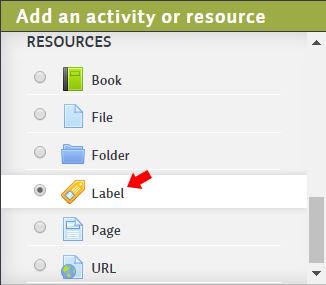
3. The adding a Label screen appears, enter the Label text.
4. Scroll to the bottom of the page and click Save and return to course.

Related Articles
| Filter by label (Content by label) | ||||||||
|---|---|---|---|---|---|---|---|---|
|