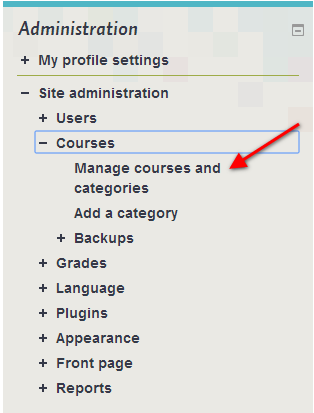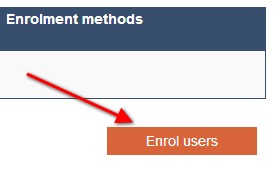Below you will find instructions on how to create you site/course on Innovate-Now
How to add a course/site
- Go to Administration>Site Administration>Courses>Manage courses and categories
...
- Enter the name of the course and scroll down and click"Save Changes", the course settings may be skipped and modified later.
- This will give you a basic 10 unit course/site.
- On the next screen, choose your students/teachers to assign to the course.
How to add participants to your course/site
- Go to Administration>Site Administration>Users>Enrolled users
- On the right side of the main screen click enrol users
- A pop up screen will appear, use the dropdown menu at the top of the window to Assign Role, search the database for the user, click Enrol>Finished Enrolling
How to backup a course/site
- Go to Administration > Course administration > Backup
- Initial settings - Select activities, blocks, filters and other items as required then click the Next button. Users with appropriate permissions, such as administrators and managers, can choose whether to include users, anonymize user information, or include user role assignments, user files, comments, user completion details, course logs and grade history in the backup.
- Schema settings - Select/deselect specific items to include in backup, then click the Next button.
- If desired, select specific types of activity to be backed up by clicking the link 'Show type options'
- Confirmation and review - Check that everything is as required, using the Previous button if necessary, otherwise click the 'Perform backup' button
- Complete - Click the Continue button
A backup file (with distinctive .mbz extension to avoid confusion with .zip files) is then saved in the course backup area. Backup file names are of the form backup-moodle2-course-coursename-date-hour.mbz, ending in -nu.mbz when backed up with no users and -an.mbz with anonymized names. You will need to download and save this file prior to the upgrade.
How to restore a course/site
A course backup file (.mbz) may be restored from within any existing course for which you have permission. During the restore process, you will be given the option to restore as a new course or into an existing course.
...