...
- Navigate to the Manage courses and categories page on the Innovate Now server. Currently, you must do this by clicking on this link.
- Click on the category where you want your course to be.
- Click the Create new course link at the top right
- Enter the Course full name and the Course short name, and then and scroll down and click Save and Display. The other course settings may be changed later.
- This will give you a basic 10 unit course/site.
- If you're new to Moodle, you may find the following resources helpful:
- RRU Knowledge Base section on Moodle
- RRU OER Moodle course: Moodle: Getting Around (Self Study Resource)
- RRU OER Moodle course: Moodle: Editing & Enhancing (Self Study Resource)
...
- You will be automatically added as the instructor of the course. To add additional users, which must have valid RRU accounts, follow the steps below.
- Click on Participants in the navigation drawer.
- At the top right, click on the Enrol users button.
- Set Assign role to the role of the user you would like to add.
- Next to Select users, search for the user you would like to add and click on the users name when it pops up.
- Select the Enrol selected users and cohort button.
...
- Create an empty course/site (see above).
- From the main course page, click on the Gear menu in the top right and click on Restore (if you have an empty course to restore into).
- Upload the backup file or choose a file in the course backup area or user private backup area and click Restore
- Confirm - Check that everything is as required then click the Continue button
- Destination - Choose whether the course should be restored as a new course or into an existing course then click the Continue button
- Settings - Select activities, blocks, filters and possibly other items as required then click the Next button
- Schema - Select/deselect specific items and amend the course name, short name and start date if necessary then click the Next button
- Review - Check that everything is as required, using the Previous button if necessary, then click the 'Perform restore' button
- Complete - Click the continue button
...
If you require further assistance please contact CTET Studio
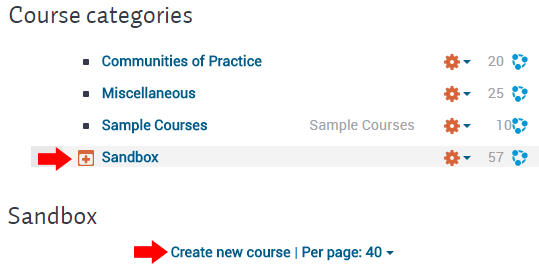
-sites-(Innovate-Now)/course-category-sandbox.png)
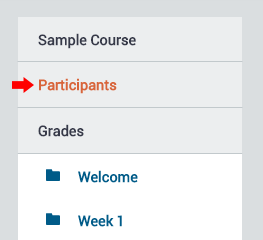
-sites-(Innovate-Now)/participants-button.png)
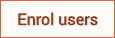
-sites-(Innovate-Now)/enrol-user.png)