Versions Compared
| Version | Old Version 7 | New Version 8 |
|---|---|---|
| Changes made by | ||
| Saved on |
Key
- This line was added.
- This line was removed.
- Formatting was changed.
Adding/editing links applies to any Moodle content (e.g., html pages or books), including your schedule, readings list, etc.
- Start off by highlighting the section of text that you'd like to add/edit the link. People using screen readers will mainly rely on the linked text to give them information about the link, so do not use "click here".
- Click on the link button (in red rectangle below) in the text editor
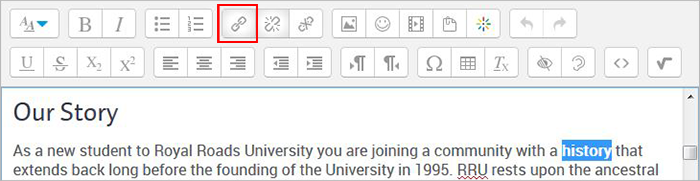
- A pop-up window for your link will appear
- Enter the link URL you'd like to add/edit
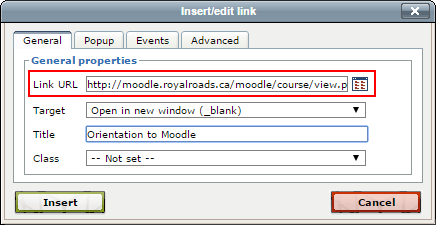
- Choose how you'd like the link to be displayed:
- If it's an Internal Link within your Moodle course, please choose Open in this window
- If it's an External Link outside your Moodle course, please choose Open in new window
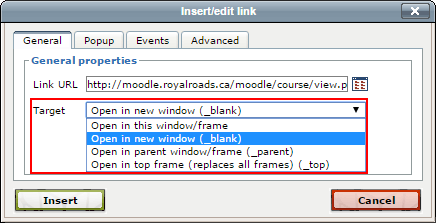
- Enter a descriptive title for the link. Keep in mind that people using screen readers may only be able to differentiate between the links on the page using this title.
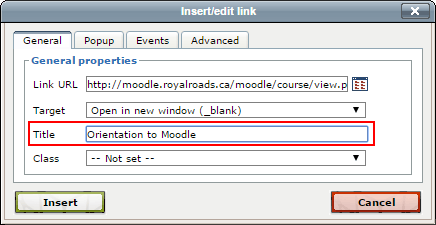
- Click on Insert to save your changes.
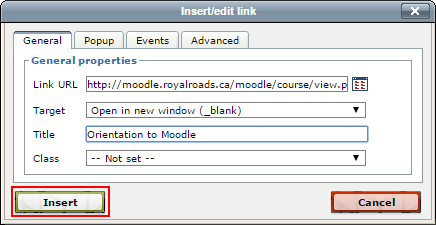
- Lastly, scroll down to the bottom of the page and click on Save and display to view your new link
Related articles
| Filter by label (Content by label) | ||||||||||||||||||
|---|---|---|---|---|---|---|---|---|---|---|---|---|---|---|---|---|---|---|
|
| Panel | ||||||||||
|---|---|---|---|---|---|---|---|---|---|---|
| ||||||||||
Still need help? |
| Page Properties | ||
|---|---|---|
| ||
|