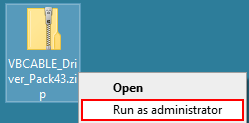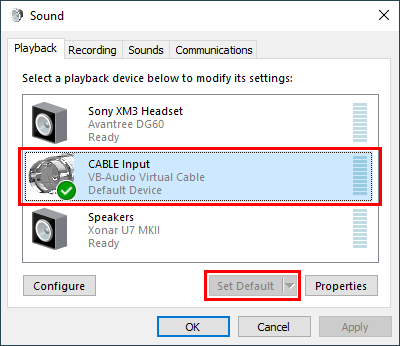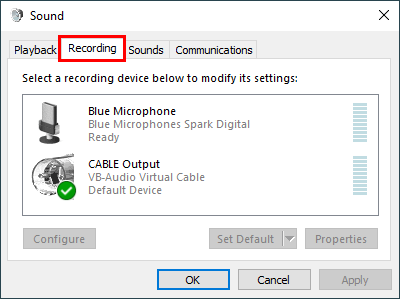...
The first step is to install a program called VB-Cable, which allows programs to listen to system audio (any audio produced by your computer) as a microphone while also allowing you to hear the audio through your speakers or headphones. This can also be accomplished using a feature in Windows called Stereo Mix, but Stereo Mix won't work for everyone for various reasons while VB-Cable should work for everyone. Once VB-Cable is installed and configured, the website webcaptioner.com will be used to listen to the system audio (as a microphone) and automatically generate and display the captions.
...
Open the VBCABLE_Driver_Pack43 folder, right click on the file VBCABLE_Setup_x64 and select Run as administrator.
Note: If you do not see the option Run as administration you do not have administrator permissions on your computer and will not be able to continue.
Select Install Driver.
Once it's done installing, do not reboot the computer and continue . Continue to the next step.
On the Windows taskbar, right-click the Volume button and select Sounds.
You should be seeing see the Windows Sound Control Panel (shown below). If the step above didn't work for you (perhaps you don't have a the volume button), try this: on your keyboard, press the Windows-key + R-key combination to open the Run box, type mmsys.cpl, and press Enter.
...
Select CABLE Input and select the Set Default button to make it your default playback device.
Select the Recording tab.
Select CABLE Output and select Set Default.
...
Leave the Windows volume and the volume in your application (Collaborate, etc.) at 100%. To change the volume of your speakers or headset, return to the Sound Control Panel, select the Playback tab, select the device you want to change the volume on, select the Properties button, select the Levels tab, change the volume level to your preference and click OK twice to close the Sound Control Panel.
How to stop using Web Captioner and return your audio settings to how they were
...