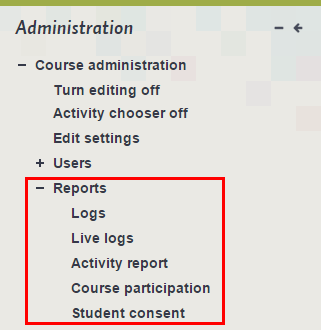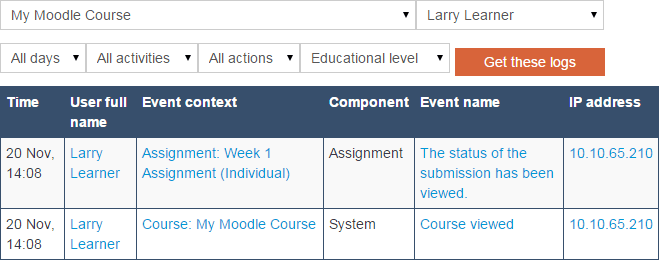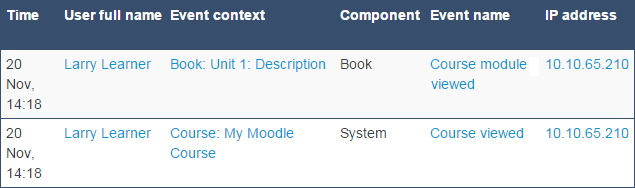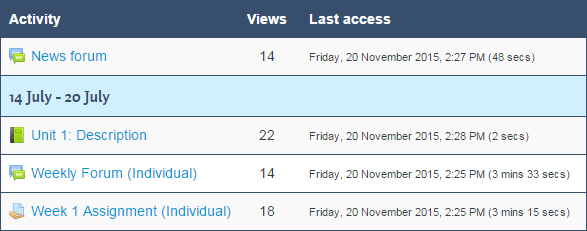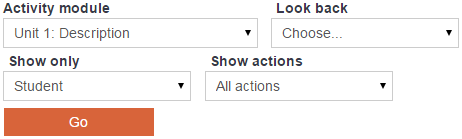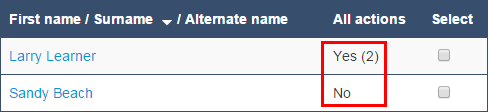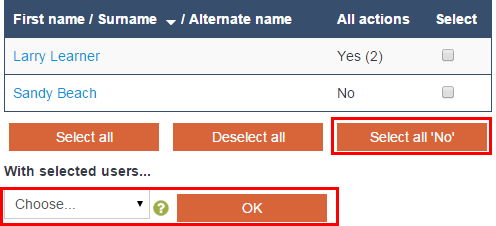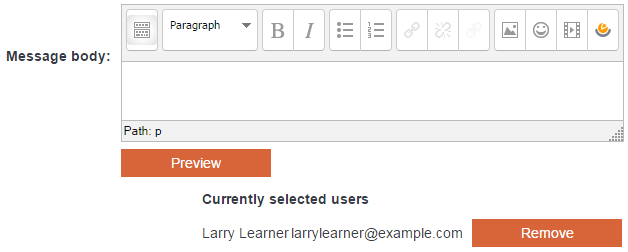...
Reports are a useful way for you to track your students' progress through your course. You are able to generate reports that track which Moodle activities & and resources your students have viewed or list what activities need to be completed.
NOTE!: students Students on the main RRU Moodle server are able to save the course site learning materials to PDF and view it for offline viewing using the course compile course feature, so students may spend time with course resources offline, which will not be visible in the reports.
...
- Logs
- Live logs
- Activity report
- Course Participation
- Student consent
Reports are listed in the Administration block.
Reports
To access reports, click the gear icon on the top right of the screen to open the Administration menu:
This will open the course administration menu. Select the last option: More.
This will take you to the Course Administration page. Look for the section labeled Reports. From here, you can choose to view Logs, Live logs, Activity Reports, Course participation, or Student consent.
Logs
Moodle logs course activity for all course participants. You can generate a report based on a number or variables chosen from the Log pull-down menus:
- the course name
- all participants or an individual student
- all dates or a particular date
- all activities or just one activity
- all actions or just one type of action
Once you have chosen the options from the pull-down menus, click on the Get these logs button to generate the report.
You can now see at a glance when a student last visited the course, and what actions were performed.
A few things to note about logs:
...
- While you can see when a student viewed a resource, such as a page or book, you cannot tell if they actually read or engaged with the material.
- Logs can be useful if a student is not participating in the course (for example, not posting to a forum) and you want to see if that student has visited the course site.
- Course logs are kept for a limited time, so you may not be able to check student activity for the entire run of the course.
Live logs
Clicking on Live logs shows course activity as it's happening, updated every 60 seconds.
Activity Report
If you want to see how often the various course activities have been accessed by all course participants, then use the Activity report.
Course Participation
A Course Participation report for a particular activity can be generated. Choose from a number of variables:
...
Once you have chosen the variables, click Go to generate the report.
The settings above would allow you to see what students viewed the Unit 1: Description at any timeWeek 1 Class Discussion in the last five days.
The output of this report tells us that Larry Laura Learner has viewed it while Sandy Beach Will Power has not:
A useful feature of the Course Participation report is the option to send a message to one or more students. So using our example, you may want to send a message to the student who hasn’t visited Unit 1: Description.
Click on Select all ‘No' option to select only those students who haven’t viewed the unit description, then choose Send a message from the With selected users... pull-down menu, followed by OK to open the messaging window and compose a message to send.
From here you can send a message to everyone who has not viewed this resource.
Student consent
Student consent indicates whether there are any students who have not consented to using Cloud-Based Learning sites. This is currently only available on the main RRU Moodle server.
Individual Activity Reports
Individual activity reports generate various reports on a single course participant.
...