Versions Compared
| Version | Old Version 4 | New Version 5 |
|---|---|---|
| Changes made by | ||
| Saved on |
Key
- This line was added.
- This line was removed.
- Formatting was changed.
Students and instructors can quickly record audio up to two minutes in duration on any Moodle resource or activity with the editing toolbar, including Moodle Pages, Forums, Assignment Feedback, etc.
To record audio longer than two minutes refer to Moodle My Media - How to create a voice-only recording (using Kaltura Capture) article
Recording and Sharing Audio
- You can only record audio in the location you want to post to. In our example we will be using a forum post.
First you will find the Record Audio button in the tool bar Image Removed
Image Removed Image Added
Image Added - A small window will open and you can click Start Recording
 Image Removed
Image Removed Image Added
Image Added - You may be prompted by your browser to Allow Moodle to use your microphone, Click Yes/Accept
There is a maximum of 2 minutes to record audio. Once complete ensure to click Stop Recording Image Removed
Image Removed Image Added
Image Added There are 3 options once you have stopped Recording.
-Listen to recording by pressing the small play button
-Record again to try again if you made a mistake
-Attach Recording will add the audio to your content area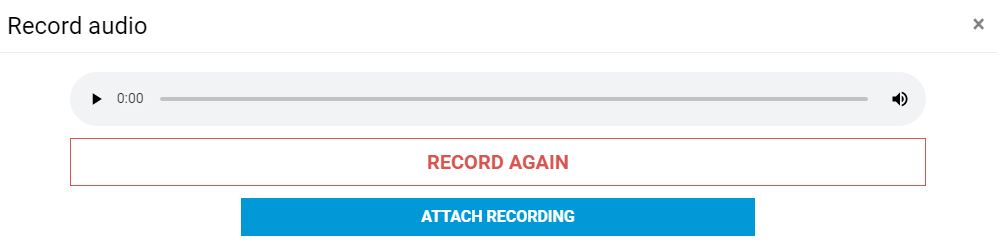 Image Removed
Image Removed Image Added
Image Added- Add any additional comments you want and ensure to click Save/Submit to add your audio and any additional content.
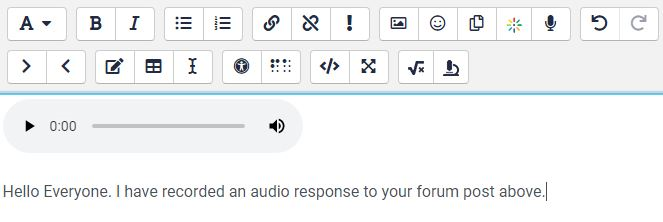 Image Removed
Image Removed Image Added
Image Added
Related articles
| Filter by label (Content by label) | ||||||||||||||||||
|---|---|---|---|---|---|---|---|---|---|---|---|---|---|---|---|---|---|---|
|