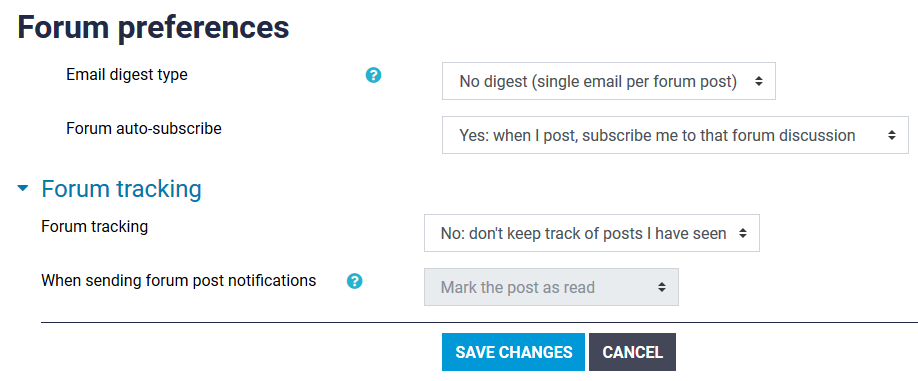View the screencast or skip the video and read on:
Your profile will be visible to others when they click on your name in a course, either in a discussion forum or in a course community block.
You can view your profile by selecting Profile in the user menu in the top right corner. To edit your profile select Edit profile. Editing your profile allows you to share information with your class. It is up to you how much information you want to share here and you can edit your profile at any time.

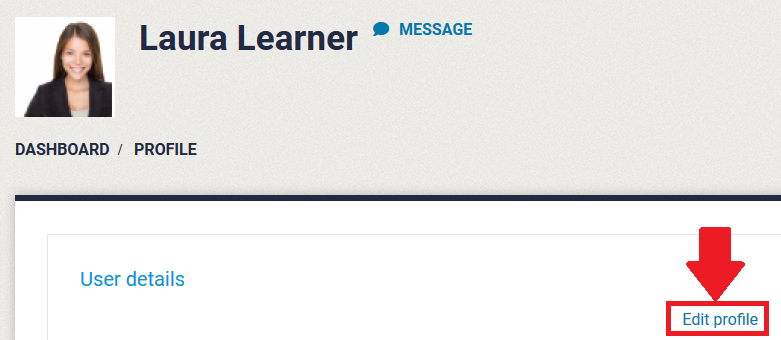
There are multiple settings in the General section that you will want to consider:

Description allows fellow students and your instructors to know a bit about you. You can add information on your background, qualifications, interests, or anything else you would like to share. We recommend adding an honorific indicating how you'd like to be addressed and your preferred gender pronouns.
To help others pronounce your name consider adding an audio recording of you pronouncing your name. To do so: add the heading Name Pronunciation:, move the cursor to the next line, select the Record audio button, select start the recording, speak your name into your microphone, select stop recording, and select attach recording.

In the User Picture section, the image you upload here will usually be displayed next to your user name. For example, the image will appear next to your forum posts. The image will automatically be cropped so that it is square and resized to 100x100 pixels. For best results it's recommended to upload a square image.
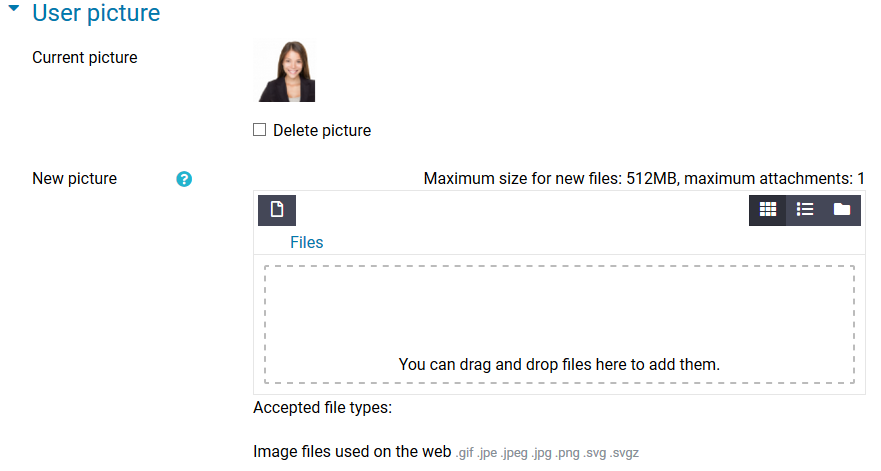
The optional section allows you to add additional information that may make it easier for others to contact you. Web page and all of the instant messenger IDs are viewable by other students while ID number and the fields further below it are not.
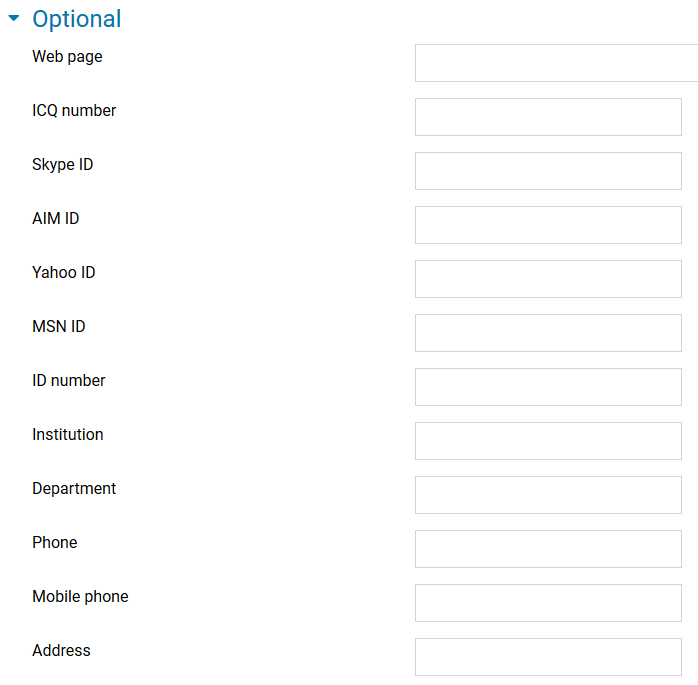
This section will cover how to edit your Preferred language and Forum preferences.
Click on Preferences in the user menu in the top right corner. Preferred language and Forum preferences will be explained here.

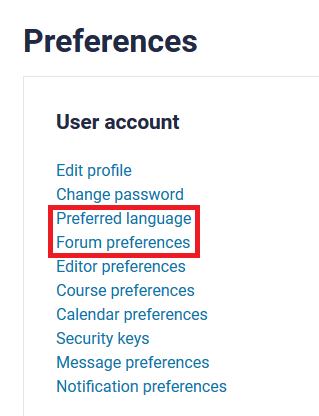
Preferred language allows you to view the Moodle interface in either English or French. This setting only affects the Moodle interface, not the course content.
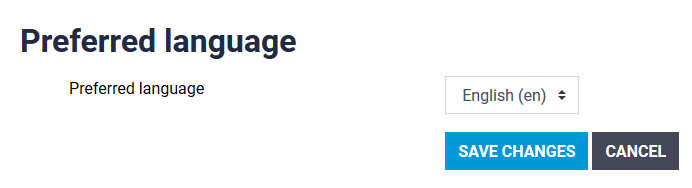
There are four Forum Preferences: