
Using an RRU computer? TeamViewer has been installed on all RRU computers under the title "Royal Roads Remote Support" and therefore does not need to be downloaded. This page is only for people not using an RRU computer. |
This page has been setup to provide you with instructions to start the Teamviewer application on your computer to allow a Computer Support staff person at RRU to access to your computer.
The link below installs a "single use" instance of the Teamviewer software. The button must be clicked each time you would like RRU Computer Support Staff to connect to your computer. It does not allow access after the instance is closed, and it only allows us access when you provide the assigned password (that it gives you). Please only run this software if requested by RRU staff.
Disclaimer - This is third party software. While Teamviewer (software company) makes every effort to deliver high quality products, we (RRU) cannot guarantee that their product is free from defects. Their software is provided “as is," and you run the software at your own risk.
Under no circumstances shall Teamviewer or RRU be liable for direct, indirect, special, incidental, or consequential damages resulting from the use, misuse, or inability to use this software.
We make no warranties as to performance, fitness for a particular purpose, or any other warranties whether expressed or implied.
No oral or written communication from or information provided by RRU shall create a warranty.
On computers, the technician will be able to remote control your computer and see what you see. The software does not install anything permanently and the technician cannot remote your computer without your knowledge.
You can also chat, share files, use VOIP to speak or send video. All require permission from you.
We are unable to see your private information unless you show it to us.
On Mobile devices we can see information about your device including the list of apps running, your network connection information (no password information) and your resources.
You can also chat and send screen shots. All require permission from you.
On some phones (specifically Samsung models) we can also remote control your phone. (Again, permission will be required from you)
Please click on the following button to begin the Teamviewer QuickConnect software.
When you click on the link, the following screen will open up and the file will begin download
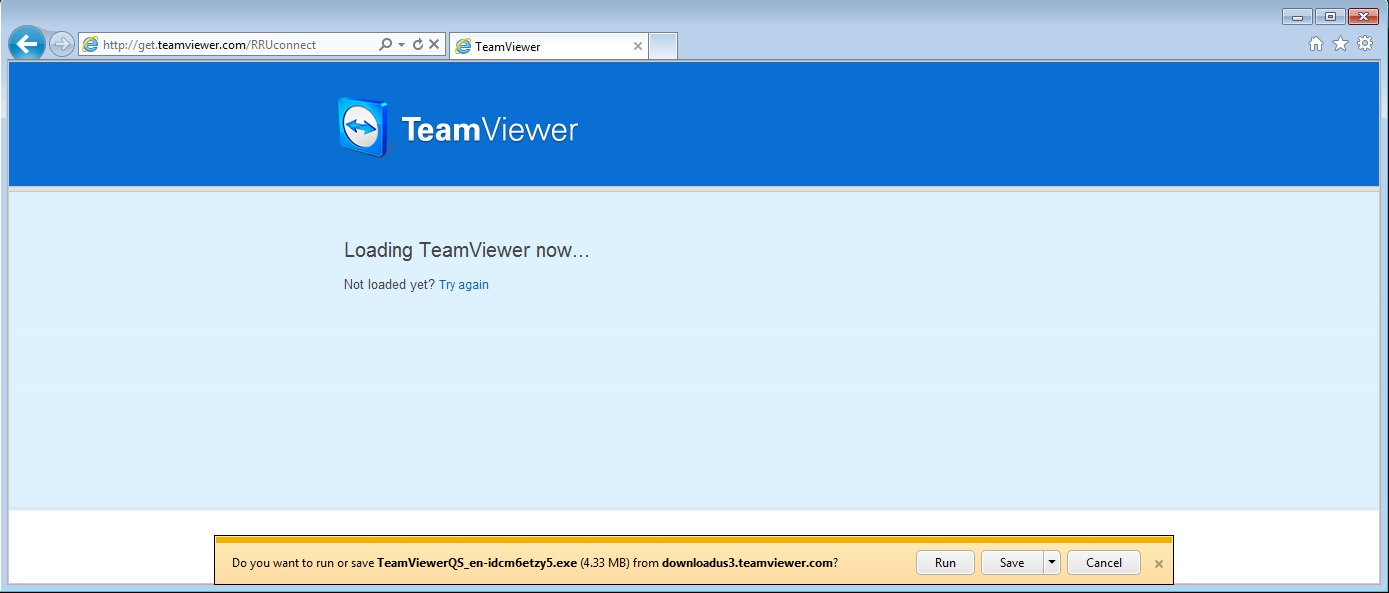
Depending on the browser you are using, a window will pop up, or a message on the bottom of your screen will appear asking what you want to do with the file - Download and run when prompted. You will also need to allow the program to make changes to your computer
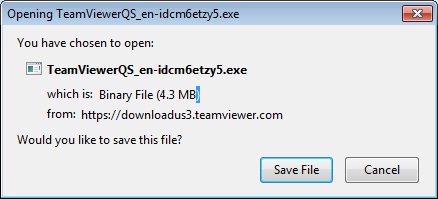
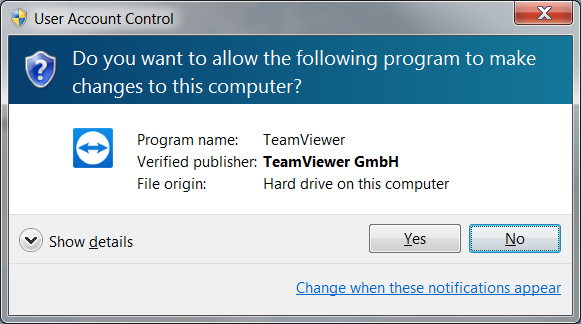
A team viewer window will open with a session ID and your computer host name. You can leave the name or change it. It has no impact on the session.
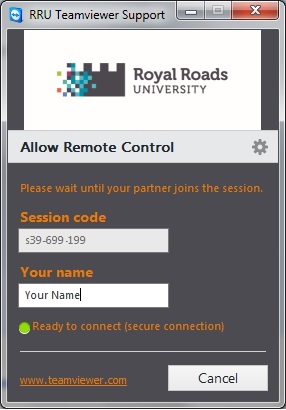
When we try to connect to you, you will get a new prompt asking you to "allow the connection". Please click on the Allow button.
Once connected, you will see a small box in the lower right hand corner confirming RRU "helpdesk" is connected.
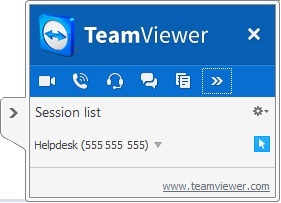
When you are ready to end your session you can click on the "X" to close the Teamviewer Quickconnect window
You can also Cancel the Teamviewer window with your session ID and name
The software is now removed from your system.
Please click on the following button to begin the Teamviewer QuickConnect software.
When you click on the link above, after a few seconds (up to 30 seconds) the software will download in a Zip file.
Once the ZIP file is downloaded you should open it. The file will expand into the "Downloads" directory. Find the file TeamViewerQs #. Double-click on this file to run it.
You might get a warning asking you to confirm you want to run this application you downloaded from the internet, click Open
You might be asked to accept the end-user license agreement, click the box beside the "I accept the EULA and the DPA" and then hit Continue
The viewer window will open with a session ID and your computer host name. You can leave the name or change it. It has no impact on the session.

Depending on the version of Mac, when the technician connects, you have you might also need to Review the System Access.

In order for the Helpdesk to be able to assist you, you must allow "Screen Recording" and "Accessibility"
Under Screen Recording click on Request Access or Open Screen Recording Preferences
This will open the Security and Privacy window after a couple of seconds
In the lower left, click on the little Lock icon and enter your Mac password to unlock it
Now make sure Screen Recording is selected in the left column, and add a check mark in the right column beside Teamviewer Quick Support (now we can SEE your computer screen)
DO NOT click "Quit and Reopen" but rather click Later
Now scroll up to Accessibility on the left column and add a check mark in the right column beside Teamviewer Quick Support (now we can INTERACT with things on your computer screen)
By this point the technician can take control
Once connected, you will see a small box in the upper right hand corner confirming RRU "helpdesk" is connected.

When you are ready to end your session you can click on the "X" to close in the Teamviewer Quickconnect window (the screen with the code)
You can also Cancel the Teamviewer window with your session ID and name
The software is now removed from your system.
For some RRU computers we have added the TeamViewer software already to your computer. Please click on the Start Menu and look for TeamViewerQS.

Once the software is in the start menu, you just need to run it when prompted.
We can now offer Mobile support. Please contact us for assistance.