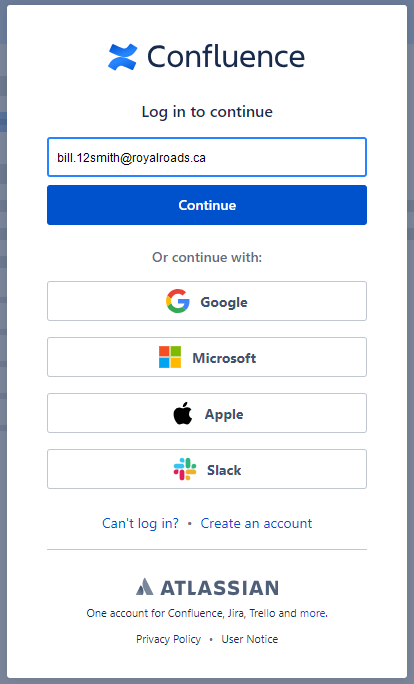...
...
...
Look at the upper right of any Knowledgebase article, even this one. If you see your initials and/or the word ‘guest’, you’re logged in. No further action is necessary.
...
But if you see this icon (circled in red below), you are not logged in.
...
You must log in to see restricted content. Please see the instructions below.
To login to the IT Services Knowledgebase:
Clicking the login icon in the upper right of any Knowledge Base Screen.
Enter your RRU email address and click Continue.
(In some cases, if the computer already recognizes your account, you might not be prompted to enter a password, otherwise…)
Now enter your Office 365 username RRU Login (username@royalroads.ca) and your usual password passphrase (same as webmail/Moodle/computer account)
Once logged in you might be prompted to answer some profile configuration questions. You may skip those questions if you wish.
Now you will see additional content. You should not need to log in again.
Please report any broken links and suggestions.
Are you already logged in?
Look at the upper right of any Knowledgebase article, even this one. If you see your initials and/or the word ‘guest’, you’re logged in. No further action is necessary.
...
But if you see this icon (circled in red below), you are not logged in.
...
You must log in to see restricted content. Please see the instructions below.
The IT Support Team
(Unable to see Search results? Please clear your browser cache.)
(For Additional Blog posts, click the > on the top left side to show all Blogs)